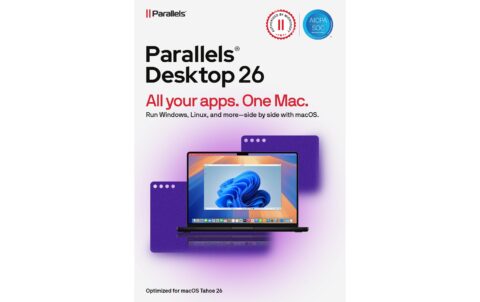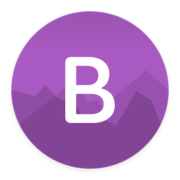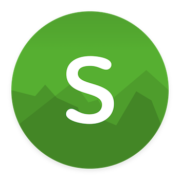Your Mac can mount another Mac. That's not a problem, but you only have the same access as the user you are logged in as. There is no way to mount another Mac and gain full access to the destination drive. Until now.
ChronoAgent is a utility that runs on the destination Mac and communicates directly with ChronoSync, giving you full root access to a destination Mac. Now you gain full access to both Macs and can copy anything. No restrictions. Apple doesn't even offer that. Besides full access to your destination Mac you get a direct connection. Since ChronoAgent connects directly with your Mac, you no longer depend on mounting via AFP or SMB. This connection is not only direct it is much faster.
ChronoAgent runs in the background as an invisible application and is controlled in the System Preferences of your Mac. ChronoAgent only communicates with ChronoSync, meaning you need to have ChronoSync 4 in order to communicate with ChronoAgent. Both are separate purchases. Click to learn more about ChronoSync.
Who needs it?
ChronoSync runs on your Mac and can synchronize to almost anything. It will mount other Macs automatically via AFP or SMB and synchronize to them. This method will work for most users and ChronoAgent is not needed.
So who needs ChronoAgent? Anyone who synchronizes to other Macs and needs full access and faster connections. ChronoAgent runs on the destination Mac and communicates directly with ChronoSync, taking the place of connecting via AFP or SMB.
Additionally, ChronoAgent will solve many other issues with connecting two or more Macs for synchronizing or backing up. Wake up a destination Mac running ChronoAgent to automatically run scheduled syncs. If you are having permissions problems with destination Macs, ChronoAgent will gain you full acccess to all files, eliminating any file ownership issues. Across a network, ChronoAgent will speed up your synchronizations scanning files faster than other connection methods. ChronoAgent links users and groups between two Macs so you can control file ownership and permissions. Read the tips to find out all the details.
Sync When Available
With ChronoAgent you can schedule your Mac to backup when it becomes available on a network. This is the perfect solution if you have MacBooks that need to get backed up but are not always available at a specific time. Just install ChronoAgent on a Mac and ChronoSync on the Mac you are backing up to. ChronoSync will detect when any Macs running ChronoAgent join the network and run a backup. Add email notifications and you have real peace of mind that all your Macs are getting backed up without any involvement from the users. That's automatic.
Mac to Mac
The most common need for ChronoAgent is to gain access to another Mac that you synchronize with or back up to. When synchronizing files between two Macs, ChronoSync will communicate directly with ChronoAgent for fast and reliable synchronizations. Or maybe you backup your files to another Mac. ChronoSync can run on your Mac and ChronoAgent on the backup Mac.
Mac to Mac Server
Maybe you use ChronoSync to back up multiple Macs to a Mac file server. With ChronoSync running on the Macs and ChronoAgent running on the file server you can back up your data smoothly and quickly. You may want to share a folder on Mac file server with multiple Macs, same situation, ChronoSync on the Macs and ChronoAgent on the Mac server. The advantages of this method is every Mac has all the features of ChronoSync available, like scheduling, analyzing, restoring, or manually running a sync at any time.
Mac Server to Mac
Perhaps you want to take all the responsibility of backing up away from the user. You can then run ChronoSync on a Mac file server and install ChronoAgents on the individual Macs. The advantages of this method is the Mac file server has complete control over all the backups and users on the individual Macs have none. Schedule the backups to run at a specific time or better yet use the "Sync When Available" option and the Macs will automatically backup when they join the network so you don't have to worry if Macs are available.
Informations complémentaires
| Fabricant | Econ |
|---|